- Power Supply Include
- Unplug Wireless module
- Disable on-board Audio
- Minimum Video Setting
- Disable Hyper Threading
2G Kingston RAM
Lynx AES-16E

The purpose of this blog to store documentation and related information for building an Audiophile grade PC-based Hifi System. Anything that relates to computer-based playback or discussion can be included here. Please feel free to post any information that I am not aware of!



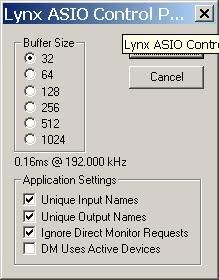
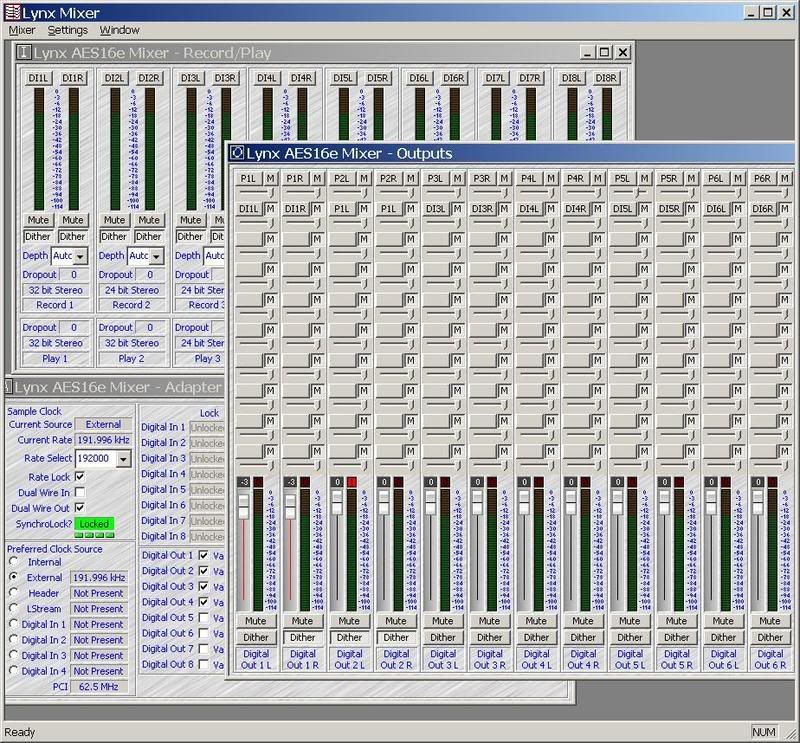
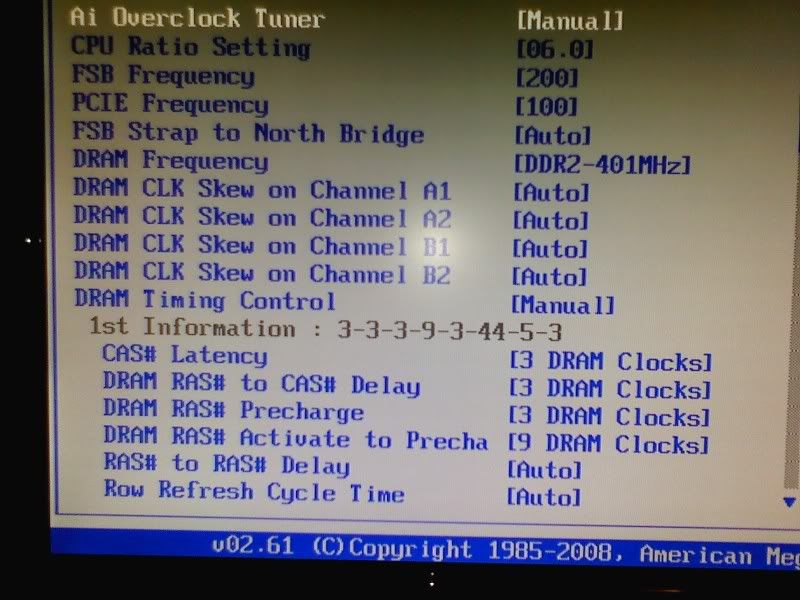
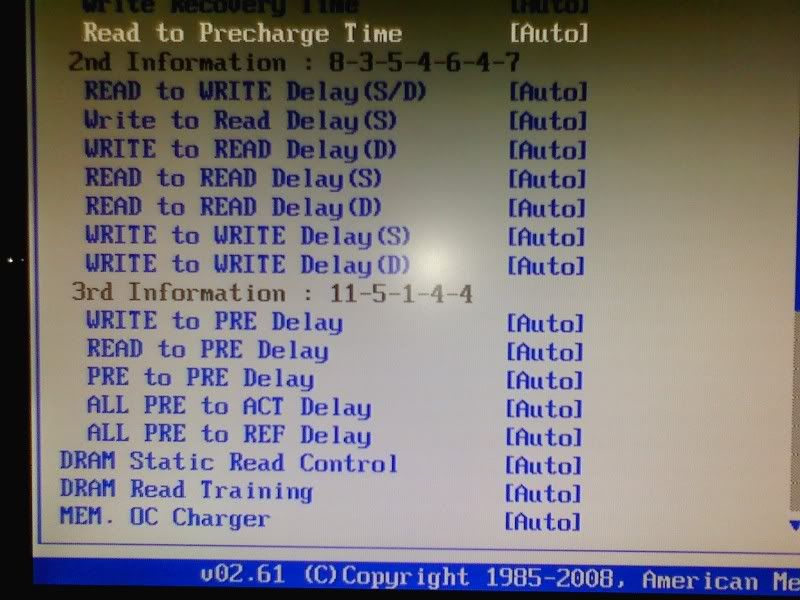
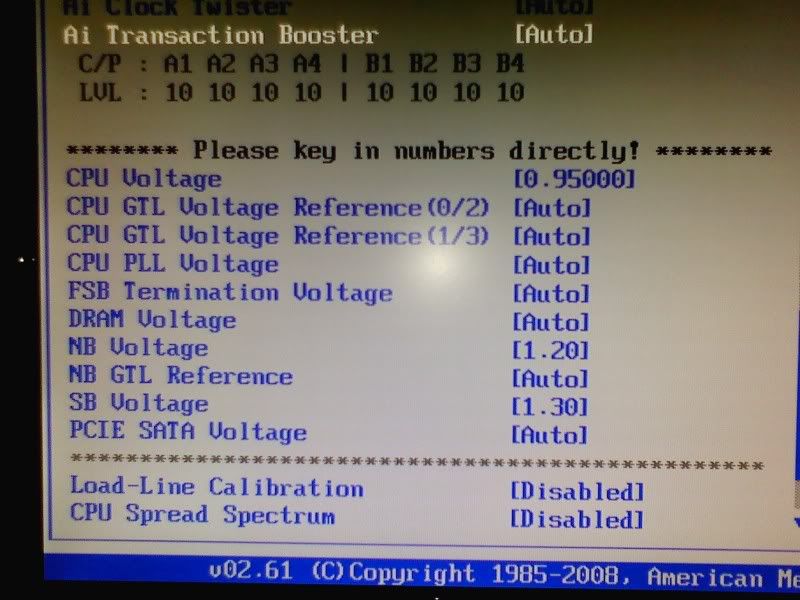
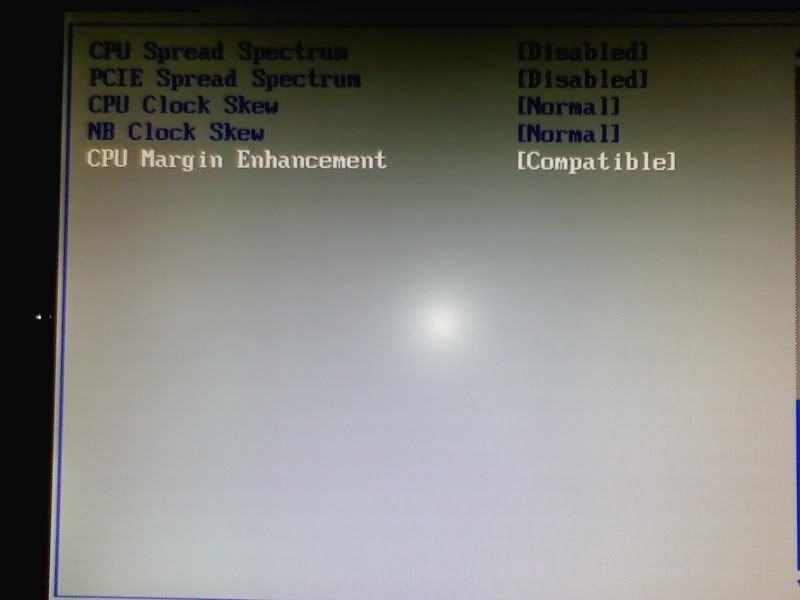



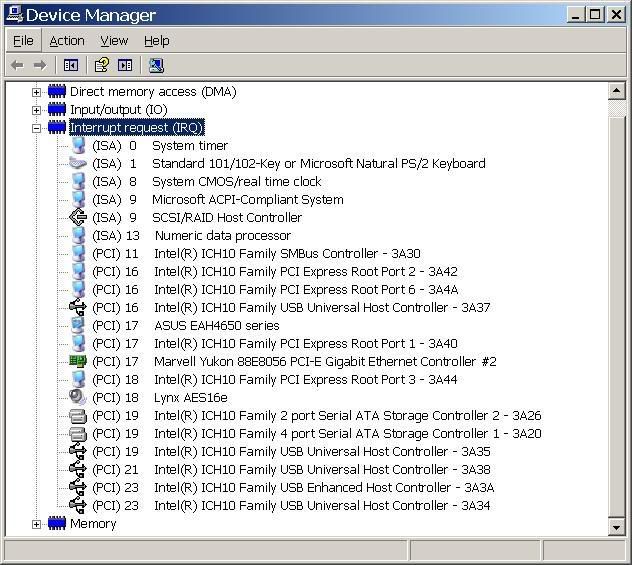


USB was originally seen as a complement to FireWire (IEEE 1394), which was designed as a high-speed serial bus which could efficiently interconnect peripherals such as hard disks, audio interfaces, and video equipment.
USB originally operated at a far lower data rate and used much simpler hardware, and was suitable for small peripherals such as keyboards and mice.
The most significant technical differences between FireWire and USB include the following:
These and other differences reflect the differing design goals of the two buses: USB was designed for simplicity and low cost, while FireWire was designed for high performance, particularly in time-sensitive applications such as audio and video.
Although similar in theoretical maximum transfer rate, in real-world use, especially for high-bandwidth use such as external hard-drives, FireWire 400 generally, but not always, has a significantly higher throughput than USB 2.0 Hi-Speed.
The newer FireWire 800 standard is twice as fast as FireWire 400 and outperforms USB 2.0 Hi-Speed both theoretically and practically.
The chipset and drivers used to implement USB and Firewire have a crucial impact on how much of bandwidth prescribed by the specification is achieved in the real world, along with compatibility with peripherals. Audio peripherals in particular are affected by the USB driver implementation.
One reason USB supplanted FireWire, and became far more widespread, is cost; FireWire is more expensive to implement, producing more expensive hardware.


USB is intended to help retire all legacy varieties of serial and parallel ports. USB can connect computer peripherals such as mice, keyboards, PDAs, gamepads and joysticks, scanners, digital cameras, printers, personal media players, and flash drives.